Theming android lockscreen with widgets. Everyone is creative in their own way, they acquire their own style, charm and way of doing things.Though Android is open source it allows us to mold (theme) its look in our way with in lot many ways. We are theming our mobiles installing new CM themes and changing wallpapers without knowing it.
I'm fond of theming my phone with ultra safe methods that wont brick my phone. We might have come across lot of custom roms where almost everything can be themed, except the lockscreen. In some ROms you can add weather not any other thing.
Here we have a Xposed module Lockscreen widget, with which you can add widgets into lockscreen and even make it clickable. Please follow the steps carefully to do this, the result will surely blow your mind.
Prerequisites:
- Android Phone with android version 5.0 or higher.
- Xposed framework
- KWGT Kustom Widget Maker
- Kustom Widgets
- Lock screen widgets [L-M]
Procedure
- The most important thing is Xposed Framework must be installed in your phone. If you dont have any idea about it click here.
- Now install Lock screen widgets [L-M] app and activate it in Xposed application, then reboot your phone. (Soft reboot not receommended)
- Now install KWGT Kustom Widget Maker because Zooper does work with this module.'
- Open Lock screen widgets [L-M], if it is properly registered to framework, it should get you to this landing page.
6. If you want to add a widget click "+" button and select built-in widgets or kustom widgets.
7. Now, the selected widget must be visible in "Preview" section. Tap on it to configure.
8. You can adjust the padding and dimensions.
9. To do additional configurations (like selecting the folder in Gmail or you are using Kustom widget), enable "make widget clickable".
10. Now tap on preview (bottom of screen), Kustom widget Editor will open.
11. Now unleash the designer in you and make use of system variables and colorful widgets available on Playstore (Link given above).
12. Don't forget to click Save button on editor.
13. Now you have configured the widget for preview, dont worry the widget will be stored under exported widgets.
14. Lock the screen and tap on the widget holder in lockscreen and unlock the phone.
15. The Kustom widget editor will popup now select your widget and tap Save.
Note: While unlocking if Widget Editor window is opening unnecessarily, disable the "make widget clickable".
Feel free to comment for more any help needed.




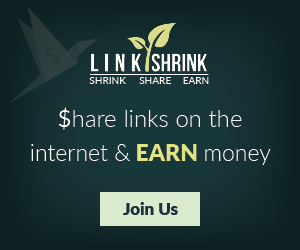
Emoticon Emoticon