In this post,we are going to backup the any ROM of Micromax A106 using SP Flash tool and MTK droid tools.
You can restore your stock ROM after using any other ROMs and gain the warranty.We can do this with readback method in SP Tools.
Requirements:
Procedure:
You can restore your stock ROM after using any other ROMs and gain the warranty.We can do this with readback method in SP Tools.
Requirements:
- Micromax Unite 2
- PC loaded with required USB drivers
- SP Tools[Link]
- MTK Droid Tools [Link]
- MT6582 Scatter file [Link]
Procedure:
- Install PC Drivers[Guide].
- Install SP Flash Tools.
- Open SP flash tools, load scatter file and go to read back tab. (alternative download link of SP flash tools)
- Click 'Add' and tap on added read back entry.
- Select any path to save file and click ok, write 0x3E180000 in length and click ok.
- Click on read back and connect phone without battery. Wait till it completes.
- Once you see a green circle, close sp flash tools and switch on the phone.
Convert to SP Flashable Backup:
- When the phone is on, connect it to pc. See if any notification of 'usb debugging' comes in phone, if not, go to settings->about phone->and tap build number 7 times to enable debugging options.
- Go back and enter developers options(in settings), and check usb debugging on.
- Now Install and open MTK Droid tools and it will detect phone. (alternative download link of mtk droid tools)
- In this, click 'root, backup and recovery' tab.
- Click 'To process file ROM_ from Flash Tool.
- Locate the file you got from read back.
- Say no to make CWM recovery automatically and cancel to choose a recovery for similar phone.
- Now wait again.
- Thats it. The files will be stored in backup directory. Just compress it if you want.
***Thanks for Reading!!! Feel Free to Comment***








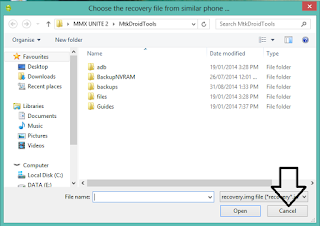

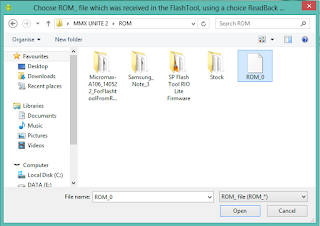

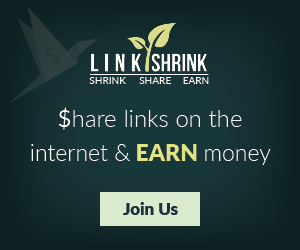
Emoticon Emoticon