One of the most common issue people facing after flashing ROM is INVALID IMEI /NVRAM error, Because of that they cant even register their SIMs to Network. In this post Im gonna tell you how to take backup of your IMEI / NVRAM.To take backup. this tool needs Root permission of your device. and should not switch OFF your phone.
Requirments:
- MTKDroid Tools [Link]
- Micromax Unite 2
- USB Data Cable
- PC / Laptop with Windows OS
Procedure
Taking Back-up of IMEI / NVRAM
- Root your phone [guide].
- Extract the Downloaded Zip.
- Open Settings -Developer Options (if not found Settings - About Phone --Tap Build Number 4 times). Find and check USB DEBUGGING.
- Open "MTKdroidTools.exe" from the extracted folder.
- Connect your phone to PC/Laptop through usb cable
- Now the program will display Info of your phone.
- Click on "root" button at the bottom of that program window. (this gives adb shell access for the program to your phone)
- Now look at the logs running in right side and It ll try to install BUSYBOX into your phone. Give Root access if it prompts .If it fails install it yourself manually from playstore.Note that it ll take backup only when BusyBox is installed.
- Click on the "IMEI/NVRAM" button.
- In the pop-up window click on "Backup" button in that pop-up window. (Make sure that the displayed IMEI is yours)
- Now the backup will be stored in the "BackupNVRAM" folder in the "MTKdroidTools" folder.
- Just zip it and copy to some folder or upload to GDrive or something.
Restoring IMEI /NVRAM
- Root your phone [guide].
- Extract the Downloaded Zip.
- Extract the zipped backup.
- Open Settings -Developer Options (if not found Settings - About Phone --Tap Build Number 4 times). Find and check USB DEBUGGING.
- Open "MTKdroidTools.exe" from the extracted folder.
- Connect your phone to PC/Laptop through usb cable
- Now the program will display Info of your phone.
- Click on "root" button at the bottom of that program window. (this gives adb shell access for the program to your phone)
- Now look at the logs running in right side and It ll try to install BUSYBOX into your phone. If it fails install it yourself manually from playstore.Note that it ll take backup only when BusyBox is installed.
- Click on the "IMEI/NVRAM" button.
- In the pop-up window click on "restore" button in that pop-up window.
- Then locate the unzipped backup folder.(Note: if you dont have backup just type the IMEI s in the Text box and click Restore)
- There you go, now your original IMEI/NVRAM has been restored! Just restart your phone.
***Feel Free to Comment***



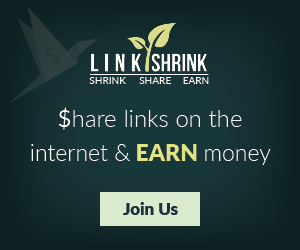
Emoticon Emoticon